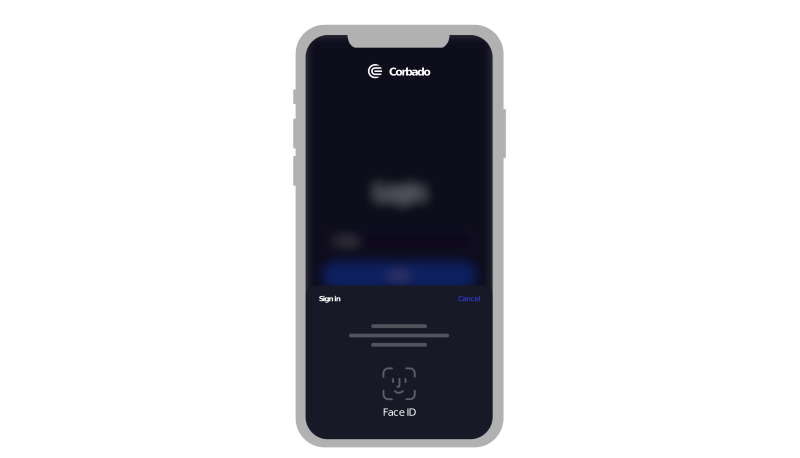Passwordless 2FA
What are passkeys?
Passkeys replace passwords and allow users to login with biometric authentication methods, such as facial recognition or fingerprint scanning, instead of passwords. They are a secure and convenient form of passwordless authentication and two-factor authentication (2FA).